First step, install a cutter driver.
Go to the Vinyl Spooler. This can be found under Tools, Plugins & Modules, Vinyl Spooler…
In the Vinyl Spooler, go to Cutter, Install Cutter Driver
You will now be able to select the cutter from a list.
Under Maker, select CutterPros (Not CutterPros (Legacy))
Here you will see the cutter driver options listed:
CR730-CutterPros
CR730-Bossa
CR1300-CutterPros
CR1300-Bossa
CR631-CutterPros
CR631-Bossa
CR1201-CutterPros
CR1201-Bossa
CR630
CR1200
The drivers ending in “CutterPros” use the 64 bit CutterPros.msi driver with the following settings. The driver must first be installed and you may need to manually select it from device manager. By default, most computers will install the Bossa driver even if the CutterPros 64 bit driver has already been installed.
The CutterPros driver will not auto-detect the cutter. You need to manually select Windows Port and PCutLib as the Port.
The drivers ending in Bossa, use the default Bossa driver.
If you did not install and set your device to use the CutterPros 64 bit driver then your computer likely auto-installed the Bossa driver. Select the appropriate Bossa driver for your cutter.
The Bossa driver will auto-detect the cutter.
Once you select the Bossa driver, select Direct COM Port from the Port type.
Next select the Auto Detect button under the Port Name. VinylMaster will ask you to turn off your cutter and turn it back on again. It will then find the cutter port from this action.
The CR630/CR1200 are the older drivers that support the FTDI chipset and require manual configuration. 9600/8/none/1/hardware in both device manager and in VinylMaster will allow you to connect to the CR630 and CR1200 cutters.
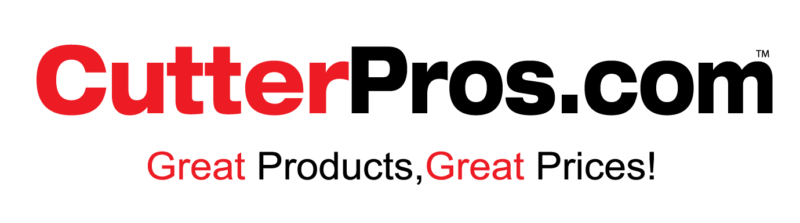
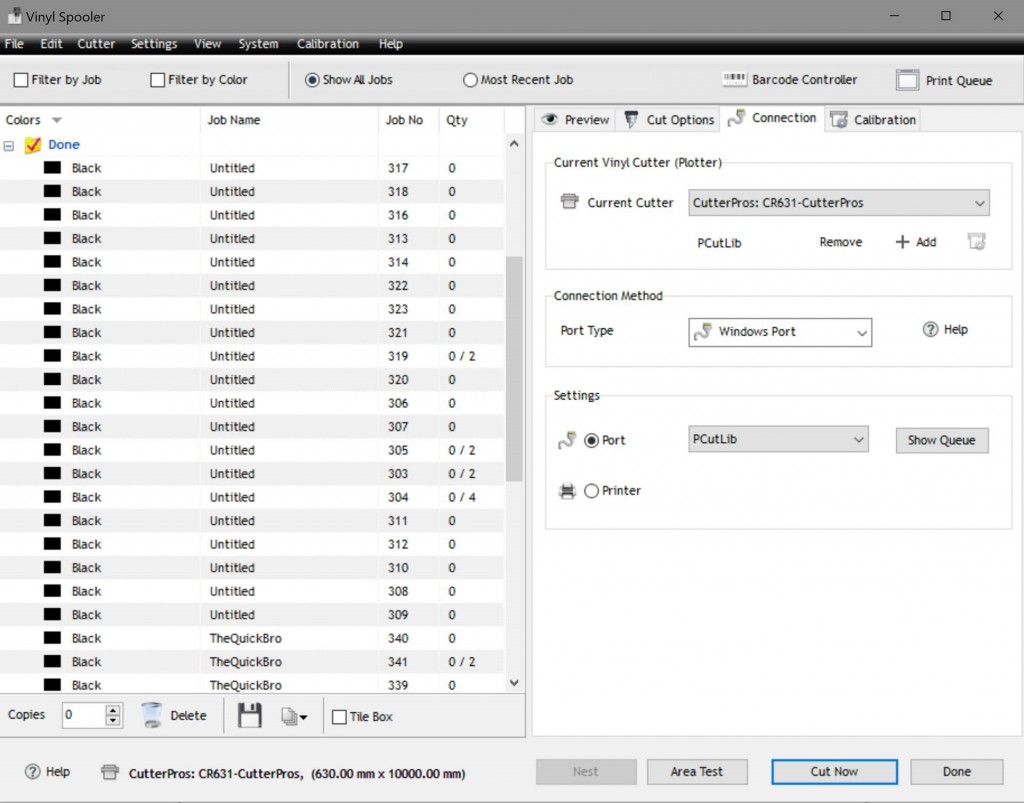
Leave a Comment
You must be logged in to post a comment.