Although InkScape can produce many file types and Flexi can read in many file types, Flexi cannot read in InkScape native files directly. InkScape native files are SVG (Scalable Vector Graphic) files. The most consistently successful file type we have found and what we recommend you use is an EPS (Encapsulated Post Script) file.
In InkScape you will always want to save your original artwork as an SVG file but when you are ready to send your file to Flexi, save as an EPS as follows:
In InkScape, with your artwork open:
select – Save A Copy…
Under Save as type:
select – Encapsulated Post Script (*.eps)
Give your file a name and navigate to where you want the document saved
select – Save
The Encapsulated PostScript dialog box will open
Restrict to PS level – PostScript level 3
Convert texts to paths – check this box. This will convert your fonts to lines arcs and polylines or splines. This will make your artwork compatible with Flexi and will avoid font substitution issues and font incompatibilities.
EPS+LaTeX: Omit text in EPS, and create LaTeX file – DO NOT check this box. If you check this box your font text will not come over into Flexi successfully.
Rasterize filter effects – likely do not check this box. Define if you want to convert the marked objects into bitmap.
Resolution for rasterization (dpi) – 300 dpi is usually adequate
Export area is drawing – DO NOT check this box. This will clip your image if it is outside of the drawing area. In general you will want to export everything in the file.
Export area is page – DO NOT check this box. This will clip your image if it is outside of the page. In general you will want to export everything in the file.
If you have any questions regarding opening InkScape files in Flexi Starter please contact us at http://www.CutterPros.com
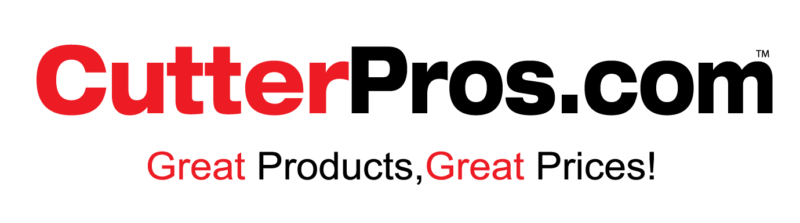
Leave a Comment
You must be logged in to post a comment.