We have seen some instances of vinyl cutters cutting jagged edges on decals. The cutting quality of your vinyl cutter is controlled by the following:
1) Blade quality
2) Speed and force settings
3) Cutting mat quality
4) Carriage
5) Blade holder
6) Software settings
1) Your blade quality may be difficult to determine as the blade tips are very small. A household magnifying glass may be used to see the blade tip better. Blades in general can be used for a long time before they become too dull. If you are having poor cutting quality then start by trying an alternate blade. Blade tips will get dull over time however, they can also be damaged if the blade holder is dropped on the floor.
2) For general sign vinyl, speed should be set to mid-range. If you are cutting something with very intricate details such as minimum height text then set the speed to very slow. In general, sign vinyl should cut in the range of 80 to 110 for the force setting. Vinyl cutters cut by force, not by distance. Your blade tip should extend about the width of a credit card from the blade holder. This distance is not your cut depth but rather is the distance that the blade holder will protect your blade from cutting too deep in the event you run off of your vinyl or penetrate through it. More delicate materials such as window tint or heat transfer material should be cut at lower forces.
3) Your cutting mat is a white teflon strip that runs underneath your blade tip. (As a side note, if you have a CR series cutter and there are two holes in your blade clamp please make sure you are loading the blade holder in the back hole, not the front, so that the blade tip runs directly over the center of the cutting mat.) If your blade runs off of your vinyl or through the vinyl then the cutting mat will protect your blade. However, if your cutting mat gets damaged you may need to repair it by rubbing out the grooves with a spoon or taping over the top of it. If it is damaged beyond repair then you may need to replace the mat. If you have a SA series cutter you can pull the mat off and flip it over and use the back side. If your cutting mat is damaged then the vinyl will not be supported properly directly underneath the tip of the blade. When this happens, you will get areas of deep cuts where the cutting mat is damaged and areas of normal cuts across the width of your vinyl.
4) Over time, the carriage solenoid can lose strength and become inconsistant in its actuation. In addition, a carriage can become loose and have too much play between the blade holder clamp and the guide rails (more common on CR series cutters). When this occurs you may need a new carriage. To determine if your carriage is loose, gently wiggle the blade holder clamp. If it wiggles too much then you may need to adjust the carriage or replace it.
5) Your blade holder is the tube that holds your blade. The SA series blade holders are magnetic with a quick release button at the top. The CR series blade holders restrain the blade with a shoulder and will need to have the black cap removed to replace the blade. Blade holders have roller bearings inside them to allow the blade to rotate and follow the cutting path. If your blade holder bearings get damaged then the blade will not freely rotate which will cause jagged cuts. If this happens, please replace your blade holder.
6) If you have Flexi Starter 10 and are experiencing jagged edges around your decals, then please reset Flexi Starter to the original settings. This is done with the Preference Manager. Go to your Windows Start button and look for the folder where Flexi is stored. It is likely called SAI Production Suite or CutterPros Flexi Starter. In this folder you will see the Preference Manager. Run the Preference Manager by clicking on it. There will be an available preference called ‘Factory defaults’ which will be highlighted. Click the Load button and then Exit. This will reset your Flexi. Keep in mind that you will need to restore any specific settings that you set previously.
One such setting is the overcut. The overcut is the distance that Flexi will travel beyond the end of a closed loop to fully cut out your decal. To change this value, go to Flexi and start the process of cutting a decal (you can type in an X to cut for now). When the cut/plot screen appears go to the fourth tab to the right which is the advanced settings. From here you will see the Overcut box. This box should be checked by default and will have a default value in it. If the value is .12 then we recommend raising this to .15.
If you believe you are having cutting quality issues and resetting Flexi Starter is not improving your cut quality please contact us at http://www.CutterPros.com
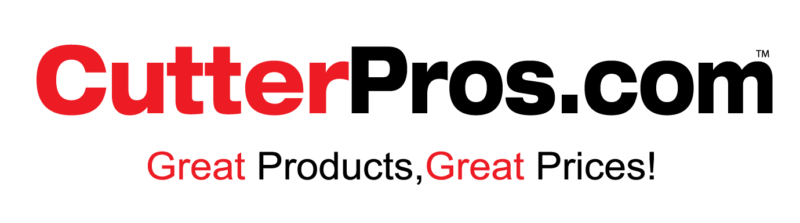

Leave a Comment
You must be logged in to post a comment.