1) Download the latest version of SignCut from:
- http://www.signcutpro.com/
- Select Downloads from the top menu
- http://www.signcutpro.com/download-signcut-productivity-pro/
- Open the “+” to see the files and select Windows
or Mac version. - TIP: You can download the plugins for InkScape,
Corel Draw and Illustrator here as well. Do this after you have installed
SignCut Pro - http://www.signcutpro.com/download-available-plug-ins/
2) Allow your explorer to run (install) the software
- Alternatively you may save this file to your computer and install it after it has been copied to your hard drive. This can be done by selecting save to disk.
3) Agree to the license terms
4) Accept the default directory and install
5) Select yes to InkScape if you wish to install InkScape. InkScape is a free graphics program capable of bitmap vectorization somewhat similar to Corel Draw and Adobe Illustrator.
- TIP: SignCut may not install the latest copy of InkScape. We recommend you go to www.InkScape.org to download and install the latest stable version directly from the InkScape web site.
- Accept all the defaults to install InkScape when the InkScape pop-up installation window appears.
6) If you purchased a permanent license of SignCut and have a dongle key (USB thumb drive), plug it in now.
7) Open SignCut
8) SignCut will ask you for your registration code.
- If you purchased your cutter with a 1 year license, you will receive a bundle code on a bright yellow or green 8.5×11 sheet of paper included with your cutter. It may be in the small box inside the cutter box or included in the documentation packet. It will say “Document of Value” at the top and contain a bundle code (this is NOT the registration code). Follow the instructions on this sheet of paper to go to http://www.signcutpro.com/register-bundle/
This will allow you to register your bundle code. You will then receive the actual SignCut 1 year license code through your email and listed on the registration screen. This process takes a couple minutes and the codes are issued right away. Copy the registration code and save it in notepad or other editor program. - If you purchased a dongle, CutterPros will register your license with SignCut. Depending on timing, your activation code will either be with the dongle or it will be emailed to you. Enter this code into SignCut to activate the dongle license.
9) Once registered, you will need to select your cutter and communication port. This is done by selecting the Cutter button at the top right-center of the screen. Select the manufacturer, your cutter and the port.
- Manufacturer – Saga
- Cutter –
- ProCut Contour 2400 – Saga 720I
- ProCut Contour 4800 – Saga 1350I
- ProCut Servo 2400 – Saga 720II
- ProCut Servo 4800 – Saga 1350II
- ProCut Servo 6400 – Saga 1750II
- Port – USB00# where # is the USB port number of your cutter. (For MAC, this will be Saga USB)
- The communication settings will grey out because this is a direct connection.
10) Remove your blade holder from the carriage (the blade holder is the metal tube in the carriage that holds the blade). This can be done by unscrewing the thumb screw and pulling the blade holder up and out of the carriage.
11) In SignCut, select the text button on the left side of the screen. Type an X in the text box and say OK. SignCut will display an X on the screen.
12) Select the cut icon on the left side of the screen
13) The cut / plot pop up window will display
14) Select to “Cut out” in the bottom left corner to send a test cut to your cutter.
15) Your cutter should move around as if it were cutting the X.
16) Your cutter is now communicating with SignCut and is ready!
Finishing Up
With your software installed, and your cutter setup on its stand and connected to your computer, we highly recommend you call us at 888-828-8776 to schedule your training session. Training sessions take approximately 1 to 2 hours and can cover SignCut, Flexi, InkScape (text on path, offsets, vectorization), contour cutting and your cutter functionality. Training is free and included for the life of the cutter regardless of the
warranty or cutter purchased.
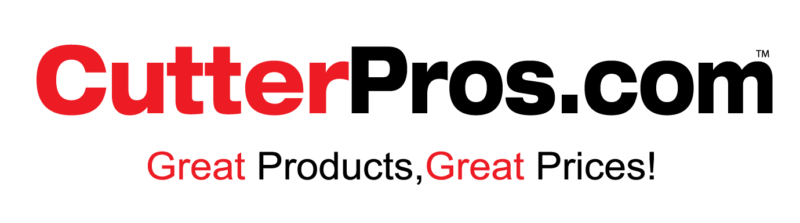
Leave a Comment
You must be logged in to post a comment.