Although you can use virtually any artwork to vectorize with InkScape and cut with your vinyl cutter, the extended characters of font sets are perhaps some of the most readily available sources of good quality Vinyl Cutter Ready Vector Art (VCRVA). It is also very inexpensive to purchase fonts. You can get thousands of fonts for around $20.
Vinyl Cutter Ready Vector Art (VCRVA) is artwork that is made from closed loops and has weedable areas. If your artwork is not closed loop vector art then portions of it will not be able to be weeded. Font characters are looped vector art and are weedable.
Looking through the font list available in SignCut, Flexi and in InkScape you will see some of the characters available in the font set. Usually you will see A, B, C, D, etc. but you will not see the extended characters in the font set. A good way to see the extended characters in the font set is to use the Character Map tool in Windows.
Go to your Windows Start menu, Programs, Accessories (or Windows Accessories), System Tools and you will find the Character Map program. The program is charmap.exe so if you can’t find it, search your hard drive for “charmap”
Running this program you will see the fonts listed in the top. Pull down the arrow to change the fonts. Below this is the complete character set. Scroll down with the scroll bar on the right to see all the characters in the font. You will mostly be interested in the True Type fonts which are fonts identified with the TT in front of them.
As you scroll through the font sets you will see a variety of pictures like houses, planes, telephones, etc. You will also see arrows which are very commonly used in signs.
To lift the character from the character map, double click the character and it will appear in the characters to copy list down at the bottom. (You can also press the select button). Then click the copy button next to the Characters to copy: box. The character will now be on your clip board. Next, go to SignCut, Flexi, InkScape or other program and open up a text window using the create text tool. Select Edit and Paste (alternatively you can press CNTL+V as the keyboard shortcut for paste). The character should now be in your artwork or cutting software as text.
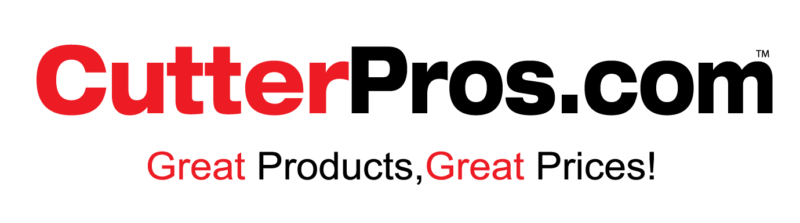
Leave a Comment
You must be logged in to post a comment.