Following are some of the important points you should be aware of for your ProCut Contour or Servo vinyl cutter system manufactured by Saga CNC.
- Your vinyl cutter should be electrically connected to the stand. A green ground wire is included for this purpose. Make sure this wire is connected under the head of one of the stand fasteners. Connecting the stand to the cutter and then using conductive string on your vinyl is important for the dissipation of static charge, especially in dry environments less than 20% humidity.
- Your blade should be placed in the blade holder to protrude from the blade holder shield no more than the width of a credit card. Only the blade portion of the blade needs to be exposed. Do not expose the blade shank unless you are cutting very thick materials.
- The Teflon cutting strip is a white piece of Teflon running the length of your vinyl cutter under the tip of the blade. This strip must remain in good condition to allow for good cutting quality and even depth of cutting across the width of the vinyl cutter. If this strip gets damaged you can smooth it over with a spoon, tape over the top or flip it over and use the bottom side.
- The roller bar under the pinch rollers is non-continuous. The pinch rollers should be lined up with the white pinch roller marks on the front of the cutter so they are directly over the rollers and not between the rollers. The rollers are knurled and have micro-spikes on them to insure good traction with the release liner.
- The pinch rollers should be lowered onto the vinyl with the lever in the back right side of the cutter. Do not over-rotate the lever. Rotating the lever past the point of where the rollers lower onto the vinyl will cause the rollers to raise up again.
- The pinch rollers are all individually force adjustable by rotating the adjustment nuts. Without vinyl in place and with the rollers lowered onto the grit rollers on the bottom, the rubber wheels on the roller should not spin. If a wheel spins when it is in the down position then adjust the roller to lower the wheel. Conversely, you will not want to overtighten the rollers as doing so can cause an impression of the knurled roller to come through to the vinyl surface. Enough pressure is needed to insure the micro-spikes engage and penetrate the release liner but not so much pressure that the knurl pattern impresses into the vinyl.
- This vinyl cutter has optical limit switches on the left and right sides which will prevent you from cutting an image larger than the width of the machine. If your vinyl cutter tries to go beyond these optical limits then the carriage will be hard limited on either side and will nudge back into the cutting area. This will likely render your cut image non-usable so please be careful not to send images to your vinyl cutter that are larger than the cutting width.
- The vinyl cutter has a test button. This test button will create a triangle inside a square which is about 1 inch by 1 inch. Always test your vinyl with the test button. Weed the square. If the square weeds easily then remove the triangle. There should be a slight impression in the release liner from the blade. The release liner should not be cut through. The objective is to completely cut through the vinyl layer while just penetrating the release liner but not cutting through the release liner. Adjust your force settings until you achieve this result. Since the blade offset cannot be adjusted on the cutter directly, depending on the blade you are using the corners may or may not be sharp.
- If you experience a phenomena sometimes referred to as ‘knife sticking’ or ‘bunching’ this is due to too much force on your blade and perhaps too sharp of a blade angle. This is when your vinyl doesn’t slide under the blade and ‘bunches’ between your blade and the rollers. This usually occurs with more rigid substrates such as the release liner for heat transfer material. If the force is too high or the blade too sharp the blade will stick into the release liner and will not slide properly. If this occurs, reduce your cutting force. Decreasing the blade angle to a smaller (duller) angle will help resolve this as well.
- When the vinyl cutter displays Speed and Force settings in the LCD screen this indicates that the cutter is in online mode and ready to listen to your computer for commands. In online mode, you can change the force and speed using the speed and force buttons. By pressing the offline button, you can take the vinyl cutter offline. The speed and force buttons will now become the arrow keys which will manually move your carriage left and right and roll your vinyl front to back.
- When you take the vinyl cutter offline and move the carriage and put the vinyl cutter back on line by pressing the online button the carriage will automatically move back to the original home position. If you want to reset the home position to the new carriage position that you have moved the cutter to, press the Enter button. This will put the vinyl cutter back online and re-zero the carriage position.
- The Servo and Contour vinyl cutter systems have a laser alignment feature. This feature is semi-manual. Pressing the laser button will turn on and off the laser dot.
- For a PC connection, simply plug the unit into a USB port. In Flexi Starter, use the USB_Printer_# (where # is the port number, usually the highest number if you just connected your cutter). In SignCut, connect to USB00# where # is the USB port number.
- For alignment, it is important to roll out a substantial distance to make sure you are lined up within your margins over the length of the expected cut distance. If you expect to cut a 20 foot long image, roll out 20 feet of vinyl to make sure your vinyl will not move left to right more than about 1/4″-1/2″. If it moves more than this, adjust the angle of the vinyl on the vinyl cutter slightly and roll out the vinyl again.
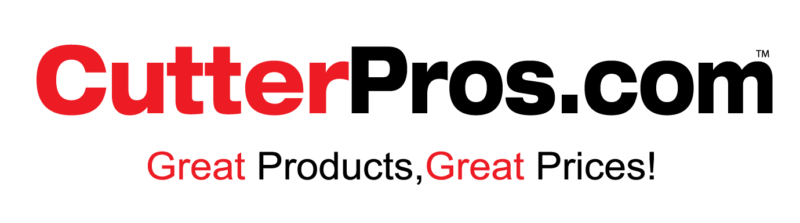
Leave a Comment
You must be logged in to post a comment.